After installing the RTL-SDR on my Clockwork uConsole (running a Raspberry Pi CM4) I was looking for something to try out the device to see what it could do. The GNU Radio Companion is still a bit baffling at the moment so I was searching for something with a lower barrier to entry.
One thing that caught my eye was a project on GitHub called dump1090. This is a "Mode S" decoder that uses the RTL-SDR to decode transponder information from Aircraft. Whilst the package is quite old now, it is still being minimally maintained. The dependencies are quite small and so it tends to compiles quite nicely without too many additional packages or issues, event on the limited hardware of the CM4.
In this article we will go through compiling the dump1090 command from source, and then using the command to track aircraft movements.
Installing Dependencies
Assuming you have followed my guide on installing RTL-SDR on a Raspberry Pi you will have all of the dependencies you need to proceed here. You can make sure that everything is installed with the following command.
sudo apt-get install git cmake libusb-1.0-0-dev build-essential
Note that you only need to git if you are cloning the repository into a local file, you can easily just download the repo in a zip format and proceed from there. Also, you may need to install a package called "pkg-config", as well, it depends if you see any errors during the compile time regarding the pkg-config package.
If you are using git then you can download the package, move into the directory you just created and compile the tool using "make".
$ git clone https://github.com/antirez/dump1090.git
$ cd dump1090
$ make
All being well, you should now have an executable file called dump1090. You can test that everything is working with this file by running it with the --help flag.
./dump1090 --help
--device-index <index> Select RTL device (default: 0).
--gain <db> Set gain (default: max gain. Use -100 for auto-gain).
--enable-agc Enable the Automatic Gain Control (default: off).
--freq <hz> Set frequency (default: 1090 Mhz).
--ifile <filename> Read data from file (use '-' for stdin).
--loop With --ifile, read the same file in a loop.
--interactive Interactive mode refreshing data on screen.
--interactive-rows <num> Max number of rows in interactive mode (default: 15).
--interactive-ttl <sec> Remove from list if idle for <sec> (default: 60).
--raw Show only messages hex values.
--net Enable networking.
--net-only Enable just networking, no RTL device or file used.
--net-ro-port <port> TCP listening port for raw output (default: 30002).
--net-ri-port <port> TCP listening port for raw input (default: 30001).
--net-http-port <port> HTTP server port (default: 8080).
--net-sbs-port <port> TCP listening port for BaseStation format output (default: 30003).
--no-fix Disable single-bits error correction using CRC.
--no-crc-check Disable messages with broken CRC (discouraged).
--aggressive More CPU for more messages (two bits fixes, ...).
--stats With --ifile print stats at exit. No other output.
--onlyaddr Show only ICAO addresses (testing purposes).
--metric Use metric units (meters, km/h, ...).
--snip <level> Strip IQ file removing samples < level.
--debug <flags> Debug mode (verbose), see README for details.
--help Show this help.
Debug mode flags: d = Log frames decoded with errors
D = Log frames decoded with zero errors
c = Log frames with bad CRC
C = Log frames with good CRC
p = Log frames with bad preamble
n = Log network debugging info
j = Log frames to frames.js, loadable by debug.html.
There's a lot of options here, but the simplest thing we can do it using the "--interactive" flag to start up the SDR and print the results to the terminal
./dump1090 --interactive
With this running you should see output that looks a little like this.
Hex Flight Altitude Speed Lat Lon Track Messages Seen .
--------------------------------------------------------------------------------
407e31 14000 238 52.979 -2.359 312 10 32 sec
407fcc BAW9SW 38225 452 53.188 -2.433 153 79 22 sec
4ca643 RYR4UP 36000 496 53.272 -2.898 14 157 48 sec
4bc882 8000 324 53.394 -2.441 351 177 4 sec
39cf08 AFR630 36000 438 53.204 -2.006 306 259 54 sec
400a7c SHT3R 18050 354 53.047 -2.098 150 867 2 sec
At the time of copying this text I could see six planes, with a couple of them being unregistered flights. This does show that planes are being picked up by the SDR correctly.
Those flight numbers can be looked up for for more information. For example, flight BAW9SW is a British Airways flight between San Diego and London. The flight was heading past my location north to south on its way to London, which is who I was able to pick it up here. The long lat coordinates 53.188, -2.433 are around 25 miles away from where I am now. Very impressive considering I'm using a small USB device and a desktop aerial to pick up the transmission.
Most of the time I only get one or two planes, and it was really be coincidence that I saw six planes appear on the display. I'm sure I could track more planes here using a bigger aerial, or perhaps just moving closer to the plane routes. I live quite far from any airport and most air routes don't head directly over me.
This is very impressive, but we can get it a step further with the "--net" flag.
The Net Flag
One neat little feature of dump1090 is that it has a web server built in, which means that you can see the information on a map. This can be enabled by using the "--net" flag. You can run this with the --interactive flag as well to get dual readouts.
./dump1090 --interactive --net
This will run the same list as before, but you can now open a web browser and visit the address http://localhost:8080 to see a web page showing the location of the named flights on a map. Here is a screenshot of my desktop with the interactive mode running and the web page in the background.
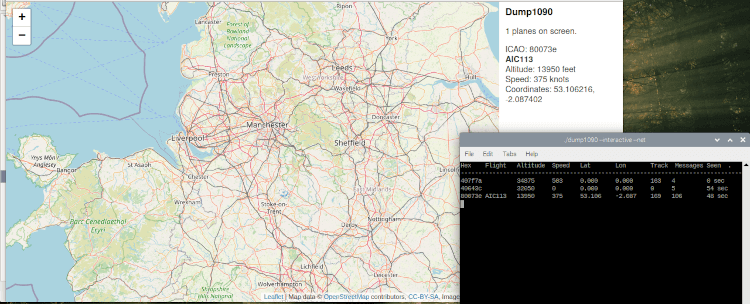
To view more information about a flight you just need to click on the plane icon on the map.
Since this map is powered by leaflet.js and using OpenLayers the map is free to use. In case you are wondering, no, this map isn't centered over my current position.
If port 8080 isn't available (which might be the case on some systems) then you can change this to be a different port using the "--net-http-port" flag.
./dump1090 --interactive --net --net-http-port 9001
You can now see the map running on the address http://localhost:9001.
The map view isn't the best view, I often find that it opens the map far away from where the actual planes are, plus, clicking on the planes can be a bit of a pain and normally takes a few attempts. What's interesting about the map feature is that it just polls an internal API at the address /data.json, which returns a JSON payload of the plane information. This means that you can use pretty much any web based service you want to pull the information and either save it to disk or generate your own fancy maps.
Conclusion
I noted at the beginning of this article that the antirez/dump1090 package is quite old. For the record, I did try to download and compile a number of forks of this repo, but they either failed to compile correctly, had too many dependencies on packages I couldn't install, or had little to no interface to view the results. The old antirez/dump1090 package does the job of tracking aircraft transponder codes quite nicely, and is quite beginner friendly.
The package I used here points at a fork from MalcomRobb, but I was unable to get that to compile correctly. There appears to be a few issues with the code that need a bit of hand editing of C files to get working. Fine if you want the challenge, but not beginner friendly.
From what I have read, the dump1090 version from FlightAware is probably the most cutting edge version of this tool. Although it does come with a fancy mapping tool that integrates with flight lookup services, it doesn't come with a web server built in and so you need to configure your own host to allow that.
The dump1090 tool was quite easy to compile and get running on the Raspberry Pi running a version of Ubuntu in my case. In fact, it's no more difficult to get running than getting the RTL-SDR drivers installed on the system. The RTL-SDR dongle is quite cheap (currently £40 on TechnoFix UK) and is well worth getting as it opens up a few different projects, least of which is aircraft tracking with dump1090.
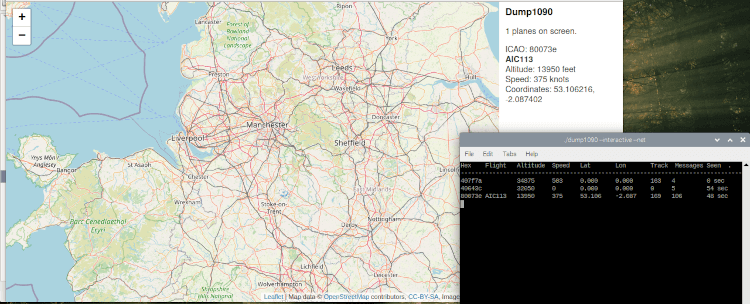
Add new comment