The imagecreatefromjpeg() function has been part of the PHP library since version 4, allowing programmers to load an image directly from a file. However, the imagefilter() has only been available since version 5 and adds a nice little set of effects to an already useful function.
The effects are created using the function in conjunction with a set of constants. Take the following image taken from the free stock images site.

I chose this images because it has lots of colour and will show the techniques working well. To create the effects you need to use the following bit of code, in this case I am using the negative filter.
header("content-type: image/png");
$image = imagecreatefromjpeg("tech03250023.jpg");
imagefilter($image, IMG_FILTER_NEGATE);
imagepng($image);
imagedestroy($image);
You can also use imagecreatefromgif() and imagecreatefrompng(), but I have found mixed results with these functions. I think this is because it is possible to create a custom pallets for these formats, which causes some of the filters not to work properly. It isn't possible to get a custom pallet for a JPG image, so they are probably the best image format to use.
Here is a list of the filters that you can use with this function. In each case the code used to generate the image and the image produced are displayed.
IMG_FILTER_NEGATE : This filter reverses all of the colours in the image, making it look like a photograph negative.
imagefilter($image, IMG_FILTER_NEGATE);

IMG_FILTER_GRAYSCALE :
This converts the image to black and white.
imagefilter($image, IMG_FILTER_GRAYSCALE);

IMG_FILTER_BRIGHTNESS :
This changes the brightness of the image. In this instance the imagefilter() function takes an additional 3rd parameter, which is the level of brightness. This number ranges from -255 (black) to 255 (white). Any number higher or lower than this would cause the filter to be ignored.
imagefilter($image, IMG_FILTER_GRAYSCALE, 150);

IMG_FILTER_CONTRAST :
Changes the contrast of the image. In this case the imagefilter() function takes an additional 3rd parameter, which is the level of contrast, much like the IMG_FILTER_BRIGHTNESS filter.
imagefilter($image, IMG_FILTER_CONTRAST, 150);

IMG_FILTER_COLORIZE :
With this filter you can alter the saturation of a colour within your image. The function takes an additional 3 parameters, which are the level of red, blue and green, in that order. Each level goes from 0 to 255.
imagefilter($image, IMG_FILTER_COLORIZE, 0, 255, 0);

IMG_FILTER_EDGEDETECT :
This filter uses edge detection to highlight the edges in the image.
imagefilter($image, IMG_FILTER_EDGEDETECT);
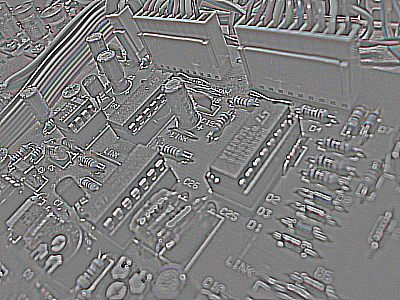
IMG_FILTER_EMBOSS :
Adds an emboss to the image.
imagefilter($image, IMG_FILTER_EMBOSS);
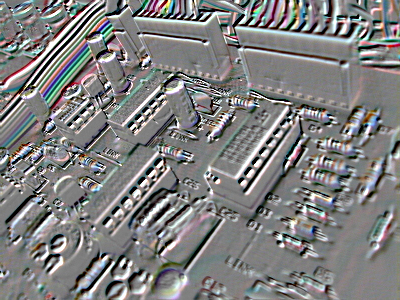
IMG_FILTER_SELECTIVE_BLUR :
Blurs the image using a non-gaussian method.
imagefilter($image, IMG_FILTER_SELECTIVE_BLUR);

IMG_FILTER_GAUSSIAN_BLUR :
This adds a gaussian blur to the image.
imagefilter($image, IMG_FILTER_GAUSSIAN_BLUR);

IMG_FILTER_MEAN_REMOVAL :
Uses mean removal to achieve a "sketchy" effect.
imagefilter($image, IMG_FILTER_MEAN_REMOVAL);

IMG_FILTER_SMOOTH :
This runs a smooth filter over the image. The additional parameter in this case is the level of smoothing.
imagefilter($image, IMG_FILTER_SMOOTH, 50);

CombinationsIt is also possible to combine the effects together and layer filters on top of each other. The image below is created through a combination of different filters.
imagefilter($im, IMG_FILTER_BRIGHTNESS, 150);
imagefilter($im, IMG_FILTER_EMBOSS);
imagefilter($im, IMG_FILTER_BRIGHTNESS, 150);
imagefilter($im, IMG_FILTER_GAUSSIAN_BLUR);
imagefilter($im, IMG_FILTER_SELECTIVE_BLUR);
imagefilter($im, IMG_FILTER_MEAN_REMOVAL);
imagefilter($im, IMG_FILTER_SMOOTH, 50);
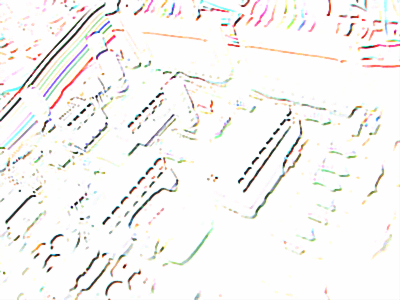
You might not see much difference with the blur filters, but I think it matters what image is chosen for it. The image selected for this test is slightly blurred anyway, so adding blur to this seems not to do very much.






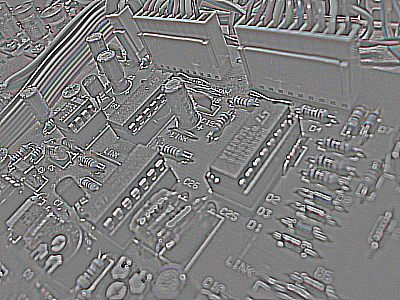
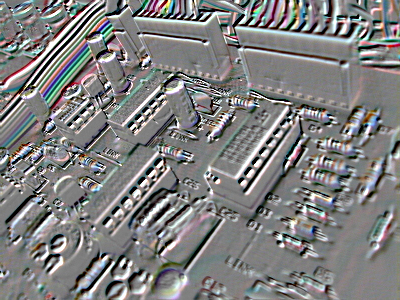




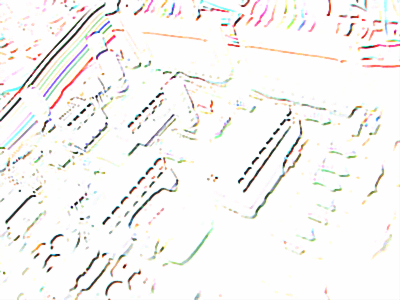
Comments
Submitted by Paul St. Amant on Fri, 02/27/2009 - 03:03
PermalinkSubmitted by Maxim on Sat, 09/06/2014 - 02:25
PermalinkAdd new comment