I (like a lot of other people) recently started to work at home a lot more, and with a permanent desk setup at home I wanted a decent keyboard to work with. My work machine is a MacBook Pro 2018 and I dislike the keyboard quite a lot. It feels 'poppy', has some interesting key placements (the up and down arrows in particular), has no escape key or function keys at all.
After a little bit of Googling I found a company called Keychron, who appeared to sell some nice looking keyboards.
Keychron were founded in 2017 by a group of keyboard enthusiasts and started with a very successful campaign on Kickstarter. I am a bit weary of throwing money at Kickstarter projects but was pleased to see that I could just purchase keyboards and accessories on their website.
I decided in the end to go for a K2, which is a full size "tenkeyless" keyboard. Essentially a cut down keyboard without the number-pad on the right hand side. This keyboard comes with red, blue and brown varieties of Gateron switch.
I have to say that I haven't had a proper mechanical keyboard since my Amiga in the early nineties so I needed to do quite a bit of research to figure out what these switches were. Here's a quick list if you are wanting to know.
- Red - A quiet switch that needs only a small amount of 'actuation force' to depress it. This is good if you share your office with anyone.
- Blue - This switch contains a clicky element that makes an audible 'click' when you depress it. it's apparently good for typing, but as it can be loud it is best not to have one if share an office.
- Brown - Somewhere in between red and blue, this is quieter than the clicky blue, but slightly noisier than the red. It a little 'bump' when pressed so you can feel it give a little as the button is pressed.
In the end I went for the brown switches.
The keyboard has two lighting variants available. One with white lights and one with full RGB backlights. You can also select a black aluminium frame along with the RGB backlight. I decided to go for everything and selected the RGB backlight with the aluminium frame.
The backlight has 19 different modes that can be changed via a dedicated key. Here is an unofficial breakdown of the lighting modes available (compiled by me).
- Lightly pulsing random multicoloured.
- Solid colour changing pulse.
- Chasing multicoloured lines, side to side.
- Sweeping multi colour around the letter U.
- Concentric multi colour circles pulsing around the letter U.
- Chasing multi colour diagonal lines left to right.
- Each line of keys racing left to right.
- Solid lines of colour slowly moving down the board.
- Random flickering multi colours.
- Long frequency sine wave of multi colours.
- Short frequency sing wave of multi colours.
- Off until key pressed. Pressing key will chase multi coloured lights from key to edges on same line.
- Off until key pressed. Pressing key will chase multi coloured lights from line of key to edges.
- Off until key pressed. Pressing key will chase multi coloured lights from key in circles towards the edges.
- Solid multi coloured bands chasing left to right.
- Solid multi coloured on.
- Slowly single colour pulsing on and off.
- Off until key pressed. Pressing key will turn on with a random colour and fade to black.
- Solid on. When key pressed the colour will turn off and fade back.
Each mode can also be changed using the fn and the left or right keys, which changes the colour of the effects.
The keyboard has bluetooth connectivity with a pretty substantial battery built in. The keyboard can store up to 3 bluetooth devices, which can be swapped between using a simple keypress. It can also be switched to cabled mode easily and although the plug is on the side this actually works quite well with the supplied right handled USB-C connector. There is also a switch to swap between Mac and Windows keys, which is handy as I use the keyboard for both.
So what's it like to type on? The Keychron K2 feels great to type on and the fact that it works flawlessly with a Mac means that my muscle memory didn't need to adapt to a brand new device. I can control the volume and brightness in the usual way via the function keys at the top. The only thing I needed to get used to was that I have gotten into the habit of using the right hand cmd button and arrow keys to jump around text and this meant that I kept pressing control and the arrow keys a lot. On a Mac this swaps between desktops so I found myself jumping around screens a little in the first week.
I was wondering how I would deal with swapping to a fully mechanical keyboard from the horrible poppy keyboard on the Macbook Pro, but it turned out great. It feels great to have the escape key back as well. I was also worried if using a mechanical keyboard would cause RSI, but that just isn't the case, even after hours of typing.

My only gripes would be that the keyboard is a little high and that the labels on the side switches are very small. The return key is also a slightly different height than I'm used to so I sometimes hit the \ key instead of return.
Small issues on an otherwise great keyboard.
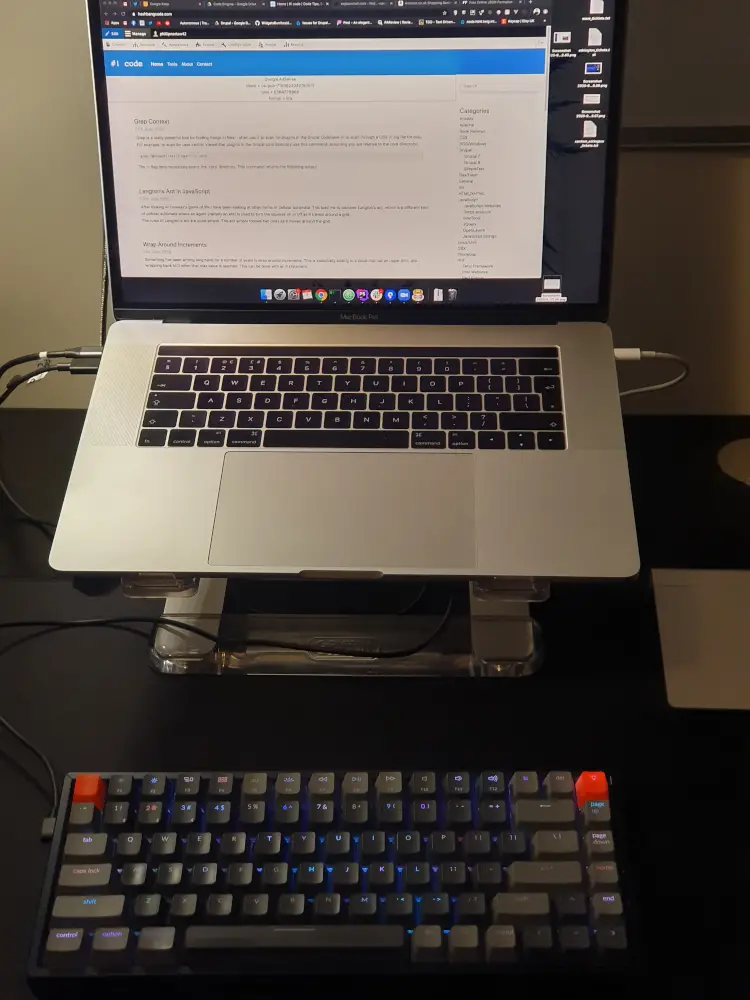
Now that I have settled into the K2 I've got my eye on some of the other keyboards that Keychron have to offer. The K4 looks very nice for instance. I've also started to look at different switches, so I might opt for some Gateron Blue switches next time, especially as I don't share my office with anyone.
I've also even been looking into some special artisan keycaps. I think I might have the mechanical keyboard bug :)
If you fancy getting your own Keychron keyboard then you can use the link https://www.keychron.uk/hashbangcode. Clicking on that link will give you a 5% off you order from Keychron site (when you spend over £10) and give the site a small commission.



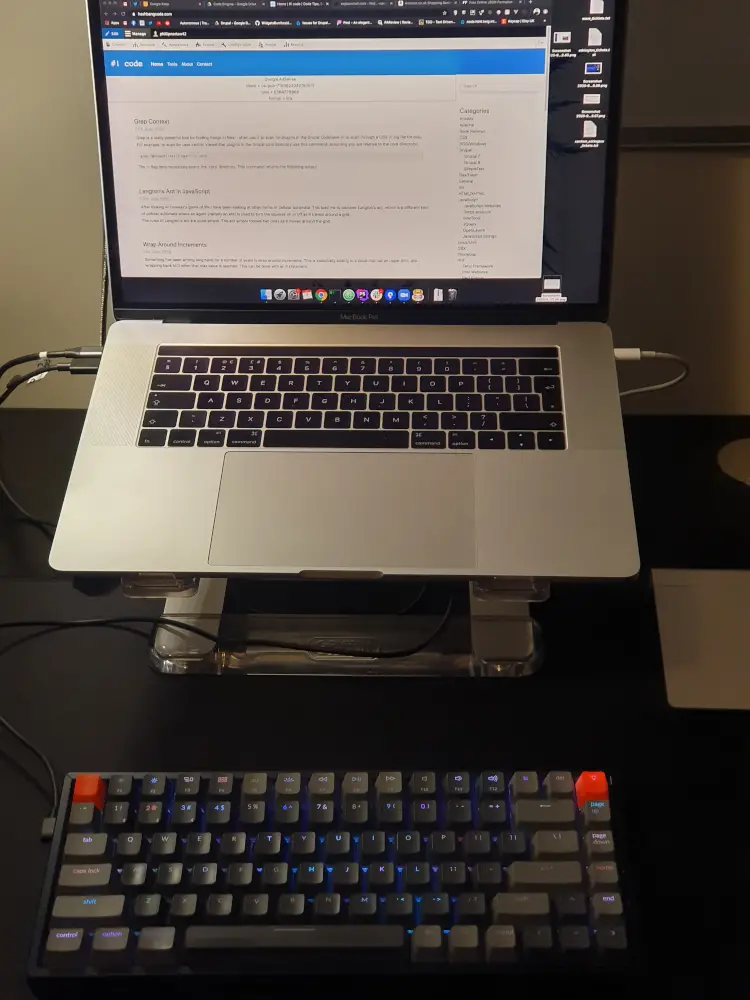
Add new comment